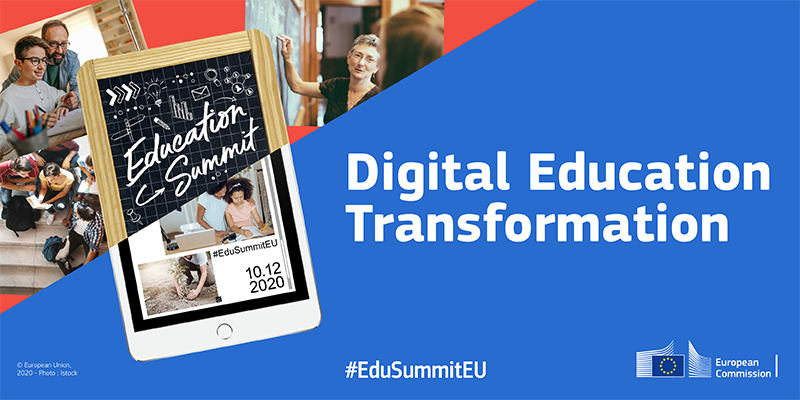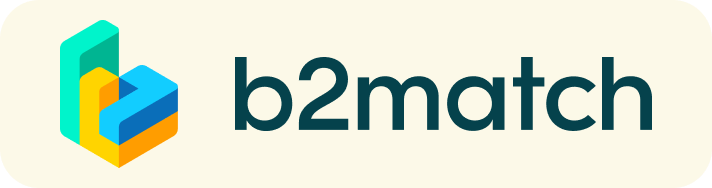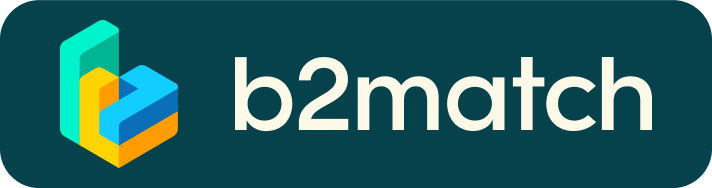Registration, booking meetings & 1:1 Video Calls | Quick Info
1:1 Meetings | Quick Facts
- Meetings can be scheduled between 26/11 and 17/12
- Meeting requests must be accepted by both parties to be scheduled.
- Meetings are managed online via 1:1 Video Calls. No extra program is requested.
How does it work?
A matchmaking or networking event is a quick and easy way to meet potential cooperation partners in face-2-face talks. 15-20 minutes run fast but it is enough to build first connections.
1) Online registration
REGISTRATION
- You should have received an invitation to create your profile.
Complete your profile and create a password for your account.
Depending on what you provided (Name, Organisation, Country) some of this information will be available to other participants. - Go to your profile (top right) and make sure you have confirmed your availability to the B2B meetings in "My Availability"
2) How to manage 1-to-1 meetings?
The booking of meetings is already open.
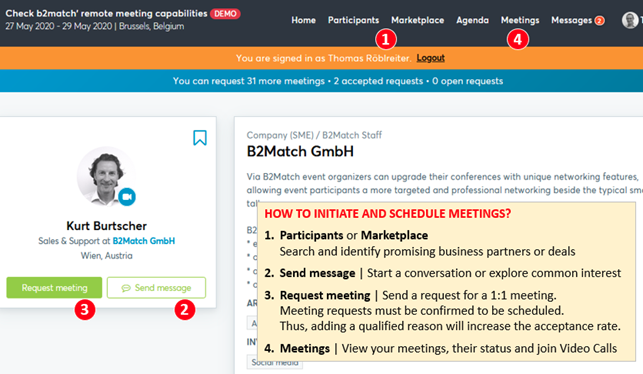
BOOKING MEETINGS
- Browse the list of attendees
- Use the optional filters to easily find people by country, organization type or business field (session)
- Send meeting requests to those persons you want to meet
- Adding a short reason why you are interested in a meeting will increase the acceptance
- Meeting requests must be confirmed by the recipients to be scheduled
- Typically, date and time of a meeting is scheduled by the person accepting the meeting request considering the mutual availability.
- Check every incoming meeting request and accept or refuse if not appropriate. It is a matter of politeness to let the requester know if you are interested in a meeting or not.
- Once booked, you will receive an email with a link to add the meeting to your calendar.
- Once the meeting is started, you will be able to invite other participants to join you for a group call.
SOME PARTICIPANTS CAN’T BE BOOKED. WHY?
Participants available for meeting requests are indicated by a green button “Available”, otherwise you or the other participant may not have registered for 1:1 meetings.
Please make yourself available for 1:1 networking session via “My Attendance”.
1:1 MEETINGS VIA VIDEO CALLS | ADVICE & FAQ
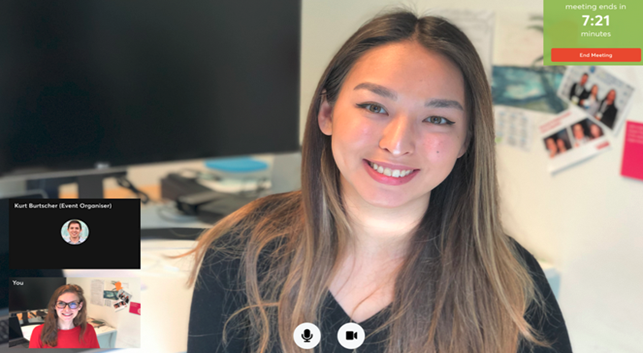
BEFORE THE MEETING - TECHNICAL PREPARATIONS
- Use a desktop computer or laptop where both Webcam and Microphone is installed
* Check your audio quality, using headphones is highly advised
* Use a good webcam to improve the image quality - Check your time-zone
Log-in and select "Edit my profile" to check your current time zone selection. If this is not the time zone you are located during the meetings please change accordingly. - Use Mozilla Firefox, Google Chrome or Opera browser preferably
- Internet Edge Browser only works for Version IDs 80+ (Chromium edition)
- To make sure that everything is set correctly, please go to your "Meetings" and click on the green camera button "Meeting starts in ..." - this will open the video call feature of your browser. You should be able to see yourself!
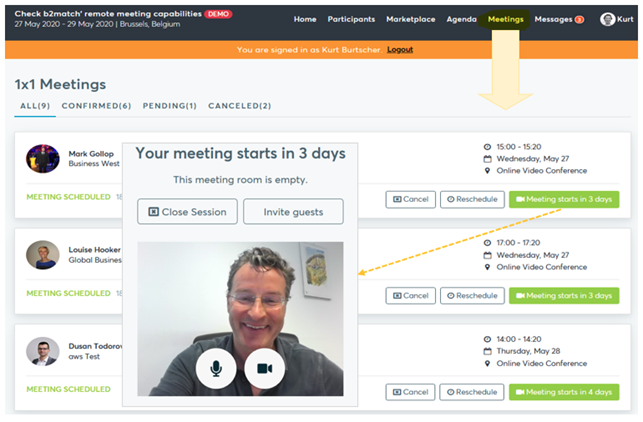
DURING THE MEETING
- Access the web platform and be online at least 5-10 minutes before your meetings start.
- Close your Video Call meeting timely.
Please leave the call in time as you or your meeting partner can have a subsequent meeting right after. A watch is indicating the remaining meeting time. - If an unforeseen circumstance arises and you will not attend a meeting, please cancel your meetings through the platform. This way, the other participant will be notified.
FAQs
How do I join a scheduled meeting?
- You can access your meeting schedule via Menu "Meetings" in the top right corner.
- Click the green button "Start meeting" next to your meetings to join the 1:1 meeting Video Call
What options do I have if the meeting partner does not show up timely?
- Quick reminder to join the Video Call
Send a message (or phone call) and alert your meeting partner to join the missed Video call.
This should work well if enough time is left over (e.g. 15+ min) for this scheduled meeting. - Re-schedule the meeting
In case your meeting partner doesn’t reacts immediately on a reminder as indicated above you should re-schedule and postpone the meeting by 1-2 hours. - If a meeting can not be managed at the event date itself please use the chat messaging system (open the meeting partners profile) to schedule a phone call or meeting outside this platform
What if my camera or microphone does not work?
- Please check that your Brower doesn't block the usage of your camera/microphone due to security reasons.
Check by having a video call with some of your colleagues in another tool (Google Meet, Zoom, ...) - Depending on your Browser settings you may be asked to confirm the activation of the Camera/Microphone through a pop-up dialog form.
- How to enable the use of microphone/camera in your Browser?
* Chrome: https://support.google.com/chrome/answer/2693767
* Firefox: https://support.mozilla.org/en-US/kb/how-manage-your-camera-and-microphone-permissions
* Opera: https://help.opera.com/en/latest/web-preferences - If none of the above works, consider switching to another device to join the meetings.